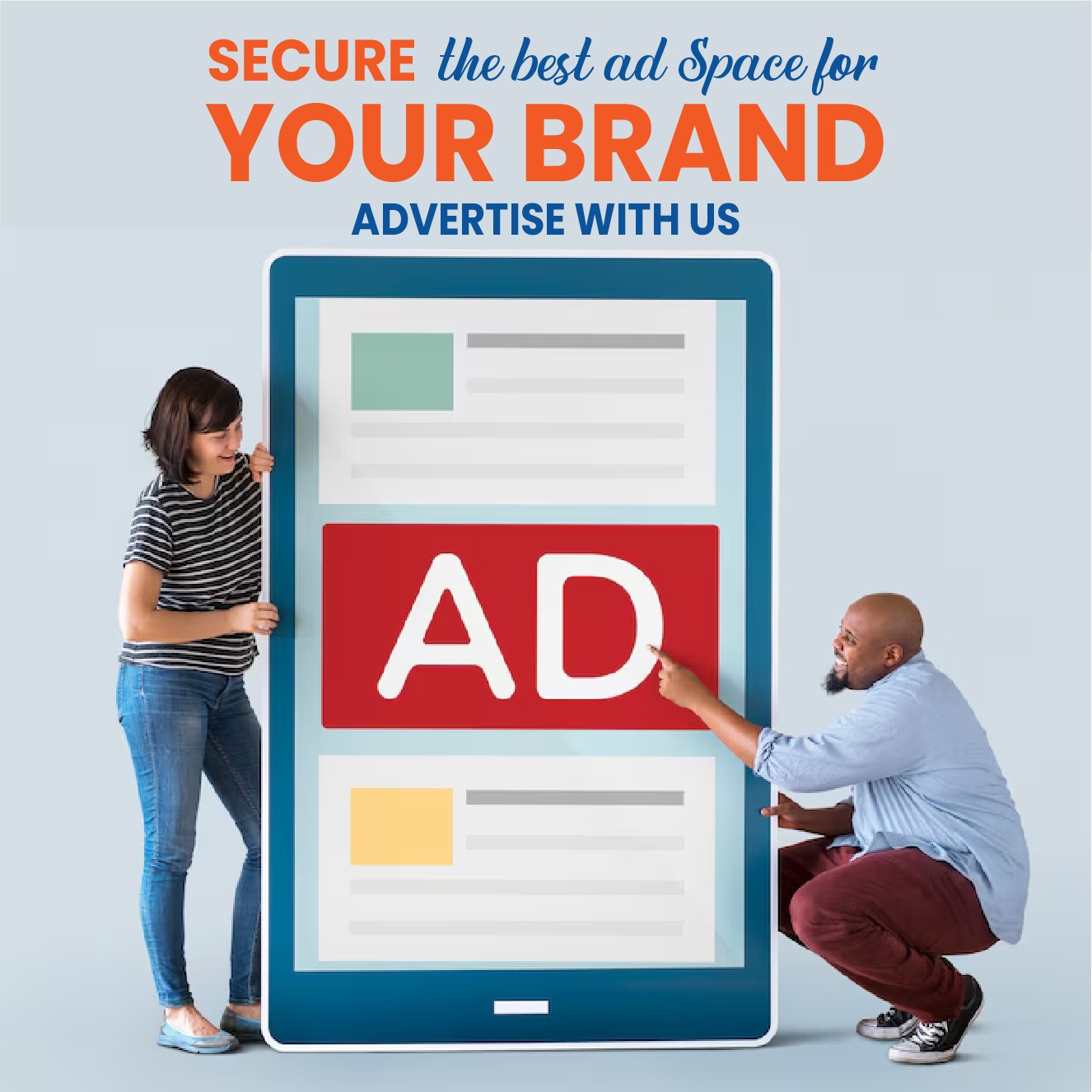Want a quick way to save what’s on your screen receipts, error messages, a brilliant meme, or a presentation slide? Taking a screenshot on a laptop is fast and built into every major operating system. In this guide, you’ll learn step-by-step how to take screenshots on Windows laptops, MacBooks, Chromebooks, and Linux laptops, plus how to edit, annotate, and troubleshoot. Let’s dive in.
What Is a Screenshot (and Why It Matters)?
A screenshot is a static image of what’s currently visible on your screen. It’s handy for:
-
Saving confirmations or receipts
-
Capturing bugs to share with IT support
-
Grabbing slides, charts, or snippets for reports
-
Creating tutorials or social posts
SEO tip: If you’re creating content, rename files with descriptive names like windows-screenshot-shortcut.png and add alt text such as “Windows Snipping Tool rectangular selection” to improve accessibility and rankings.
How to Take a Screenshot on Windows Laptops
1) The fastest: Windows + Shift + S (Snipping Tool)
-
Press Windows + Shift + S.
-
Your screen dims and a small toolbar appears (Rectangular, Freeform, Window, Fullscreen).
-
Drag to select an area. The capture goes to your clipboard, and a notification opens the Snipping Tool for annotation and saving.
Best for: Quick, precise captures and marking up with arrows, highlights, and text.
2) Print Screen keys (PrtScn)
-
PrtScn: Captures the entire screen to the clipboard. Paste into Paint, Word, or email (Ctrl + V).
-
Alt + PrtScn: Captures the active window only.
-
Windows + PrtScn: Captures the entire screen and saves automatically to Pictures → Screenshots.
Tip: On compact laptops, you might need Fn + PrtScn combinations.
3) Snipping Tool (full app)
-
Search “Snipping Tool” from Start.
-
Choose Mode (Rectangular, Freeform, Window, Full screen), set a delay (great for menus that disappear), then New to capture.
-
Use the pen, highlighter, ruler, and crop tools; click Save when done.
4) Xbox Game Bar (great for gaming)
-
Press Windows + G to open Game Bar.
-
Click the camera icon, or press Windows + Alt + PrtScn.
-
Screenshots save to Videos → Captures.
Troubleshooting on Windows
-
Nothing happens? Turn on clipboard history (Windows + V, enable).
-
Laptop keys mislabeled? Try Fn modifier or check your keyboard settings.
-
Missing “Screenshots” folder? Create Pictures → Screenshots manually.
How to Take a Screenshot on a MacBook (macOS)
1) Capture the entire screen
-
Press Command (⌘) + Shift + 3.
-
The file saves to your desktop by default as a PNG. A floating thumbnail lets you annotate instantly.
2) Capture a selected portion
-
Press Command (⌘) + Shift + 4, then drag to select the area. Release to capture.
-
Need a specific window? After ⌘ + Shift + 4, press Space, then click the window (you’ll get a pretty drop shadow).
3) Screenshot toolbar (all-in-one)
-
Press Command (⌘) + Shift + 5 for a floating toolbar.
-
Options include entire screen, selected window, selected portion, and screen recording.
-
Use Options to set a save location, timer, or show/hide the floating thumbnail.
Pro tips on Mac
-
Hold Control while capturing (e.g., Control + ⌘ + Shift + 3/4) to copy to clipboard instead of saving.
-
Change the default save location in ⌘ + Shift + 5 → Options.
-
Annotate via the thumbnail → Markup (add arrows, boxes, signatures).
Troubleshooting on macOS
-
If shortcuts don’t work, go to System Settings → Keyboard → Keyboard Shortcuts → Screenshots and ensure they’re enabled.
-
Use Spotlight (⌘ + Space) and search “Screenshot” if you forget the keys.
How to Take a Screenshot on a Chromebook
-
Entire screen: Ctrl + Show Windows (the key with a rectangle + two lines, often F5).
-
Partial screen: Ctrl + Shift + Show Windows, then click & drag to select.
-
Window only: Ctrl + Show Windows, then click the window preview.
Where it saves: The Downloads folder by default or My Files. On recent Chromebooks, a screenshot toolbar appears at the bottom with options for region, window, and screen recording.
Annotating: Open the image in the built-in Gallery app to crop or mark up.
How to Take a Screenshot on Linux Laptops
Shortcuts vary by desktop environment, but these are common:
-
PrtScn: Full-screen capture.
-
Alt + PrtScn: Active window.
-
Shift + PrtScn or Ctrl + Shift + PrtScn: Area selection (varies by distro).
Popular tools:
-
GNOME Screenshot / Screenshot (GNOME): Simple one-click captures.
-
Flameshot: Feature-rich tool with annotations; launch it, then press PrtScn or use its tray icon.
-
Shutter or Ksnip: Great for workflows and batch tasks.
How to Edit, Annotate, and Share Quickly
-
Crop & Resize: Trim distractions and reduce file size before sharing.
-
Annotate: Use arrows, boxes, highlights, blurs (to hide sensitive data like emails or IDs).
-
File formats: PNG is crisp for UI; JPG is smaller for photos; PDF is ideal for documents you’ll send or archive.
-
Naming: Use descriptive names (e.g.,
macbook-capture-selected-window.png). -
Sharing: Paste directly into Slack, Teams, Gmail, or Docs; or drag the file into your message.
Common Problems & Quick Fixes
-
The Print Screen key doesn’t respond (Windows/Linux): Try Fn combinations, update keyboard drivers, or test an external keyboard.
-
Screenshot looks blurry: Your app may be downscaling. Open the image at 100% or export at native resolution.
-
You captured private info: Use blur/shape tools to mask; on Windows Snipping Tool and macOS Markup, look for the blur or highlighter + thick box combo.
-
Low disk space: Screenshots are images—clear old captures or change the save location to a larger drive/cloud.
Best Free Screenshot Tools (Cross-Platform Picks)
-
ShareX (Windows): Deep features—workflows, scrolling capture, OCR, auto-upload.
-
Greenshot (Windows/macOS via port): Lightweight, fast annotations.
-
Flameshot (Linux/Windows/macOS): Powerful markup with hotkeys.
-
Lightshot (Windows/macOS): Simple and beginner friendly.
When built-in tools are enough, stick with them. If you need scrolling capture, templated annotations, or workflows (auto-save + auto-upload), a third-party app can be a timesaver.
Quick Reference: One-Line Shortcuts
-
Windows: Win + Shift + S (select area), Win + PrtScn (auto-save full screen)
-
Mac: ⌘ + Shift + 3 (full), ⌘ + Shift + 4 (select), ⌘ + Shift + 5 (toolbar)
-
Chromebook: Ctrl + Show Windows (full), Ctrl + Shift + Show Windows (select)
-
Linux (varies): PrtScn (full), Alt + PrtScn (window), tools like Flameshot
SEO Extras (for creators)
-
Meta title idea: How to Take a Screenshot on a Laptop (Windows, Mac, Chromebook)
-
Meta description idea: Learn fast, step-by-step ways to take screenshots on any laptop—Windows, Mac, Chromebook, and Linux—with tips to edit, annotate, and share like a pro.
-
FAQ snippets:
-
How do I take a screenshot on a laptop without the Print Screen key? Use Windows + Shift + S or open Snipping Tool.
-
Where do my screenshots save? Windows: Pictures → Screenshots; macOS: Desktop by default; Chromebook: Downloads; Linux: varies by tool.
-
How do I capture a scrollable page? Use third-party tools like ShareX or a browser extension (e.g., “Full Page Screenshot”).
-
Final Thought
Whether you’re on Windows, macOS, ChromeOS, or Linux, you can capture your screen in seconds with the right shortcut. Memorize the one-liner for your device, and you’ll never miss an important moment on your laptop screen again.